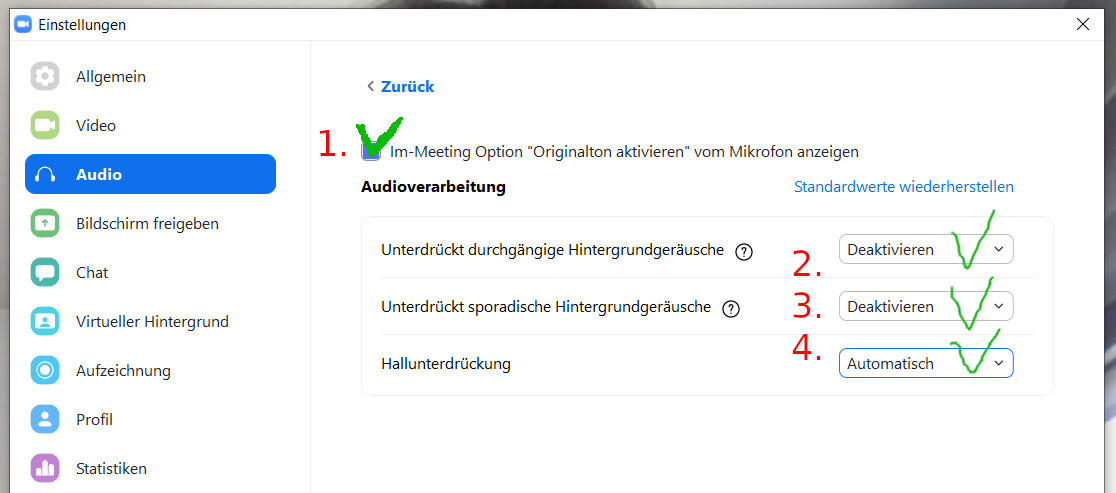- Details
Audio Settings for Zoom
In order to get the best possible sound for the overtones, I recommend the following settings:
- You can change the audio settings of Zoom before the start of the webinar (in the welcome window "Please wait ...", see above) by clicking on the button "Test computer audio" below. During the webinar, you can access the audio settings as follows:
At the bottom left is the audio icon (headphones or microphone), next to it is a small arrow pointing upwards, click on it, then a context menu appears, click on "Audio settings ...". (picture 1) - Now a new window "Settings" (picture 2) opens.
- At "Microphone" set the slider (blue dot) to the middle position (picture 2)
- and *remove* the checkmark at "Adjust volume automatically" (picture 2)
- and then click on "Advanced" at the bottom (picture 2)
- a new window appears again (picture 3)
- Above: Check the box: "In the meeting option Activate original sound from microphone" (picture 3, 1.)
- Under "Audio transmission": apply the settings from Figure 3: disable / disable / automatic (picture 3, 2.-4.)
- close the window "Settings" by clicking on the cross in the upper right corner
Picture 1: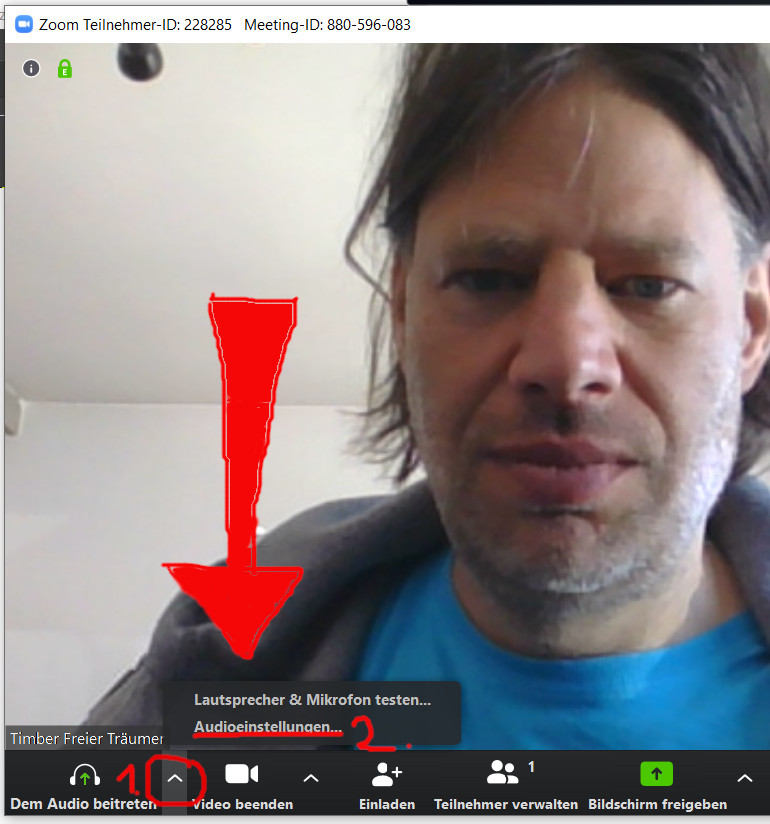
Picture 2:
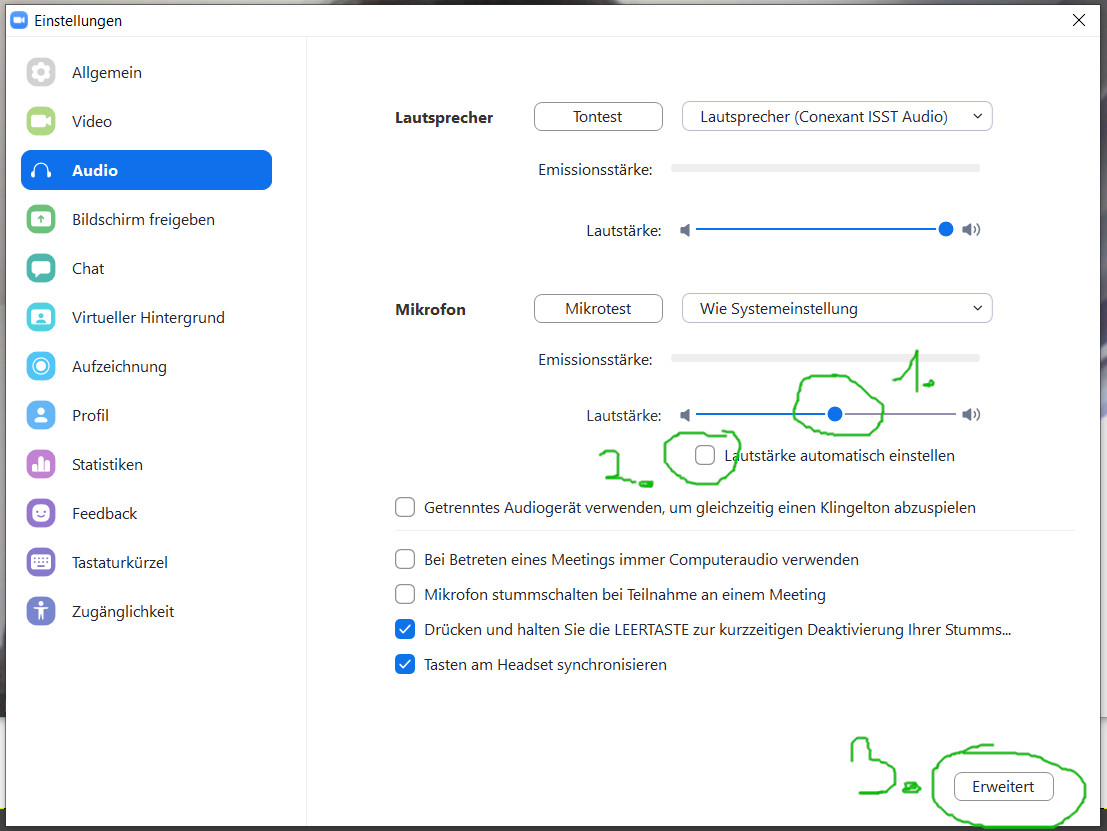
Picture 3: